Overview
Flywire and Convera are both international payment platforms that allow students to make payments in multiple currencies worldwide. Many universities have their own Flywire and/or Convera Global Pay websites where students can make their tuition and Overseas Student Health Cover (OSHC) payments.
For acceptance deposits, it’s important that you use your university’s preferred payment method as this ensures that your funds are deposited into the university’s account in a fast and secure manner.
We have outlined some handy advice below!
Flywire
Using Flywire
If you’re required to accept your offer in your university’s portal, you’ll then be directed to a Flywire payment screen to complete your transaction.
How Flywire Works
1. Select method: Review the payment options and select your preferred method
2. Provide details: Enter your personal details & payment info
3. Make payment: Receive your payment instructions then send payment via your preferred method
4. Track & confirm: Track & confirm payment
For additional information or Flywire support visit Flywire How it Works.
Some universities provide specific flywire instructions for making acceptance deposits:
- La Trobe University Flywire Payer Guide
- University of Queensland Flywire Payer Guide (student log-in required).
Convera Step 1
Using Convera
Important: If you’re required to accept your offer in your university’s portal, please follow the How to Accept instructions in your offer email. Once you’ve accepted in the university portal, you’ll then be redirected to a Convera payment screen to complete your transaction.
The below instructions provide an example of what you will see on the Convera site.
Get a Quote
To find your university, you can go to the Convera Student page set it to Australia. Did you know that you can get a quote, without any commitment?
Enter your details, scroll to the bottom, and select “Get a quote” button. If you’re monitoring exchange rates and have some time before you plan to accept and make your official payment, you can check this site any time.
Please note that the academic charges section might be titled differently depending on your university.
You do not need to perform any currency conversions—Convera will do this for you! You will simply need to select “Canada” in the dropdown menu titled “Paying fees from” (or whichever country you are paying from).
Then, enter your payment amount in Australian dollars (as outlined on your offer letter). You can combine both your tuition/initial deposit (university course fee deposit) and OSHC payment amounts (if you have chosen the uni’s OSHC plan) into one amount in the first field in the “Services Breakdown” section. Each university has a slightly different services breakdown.
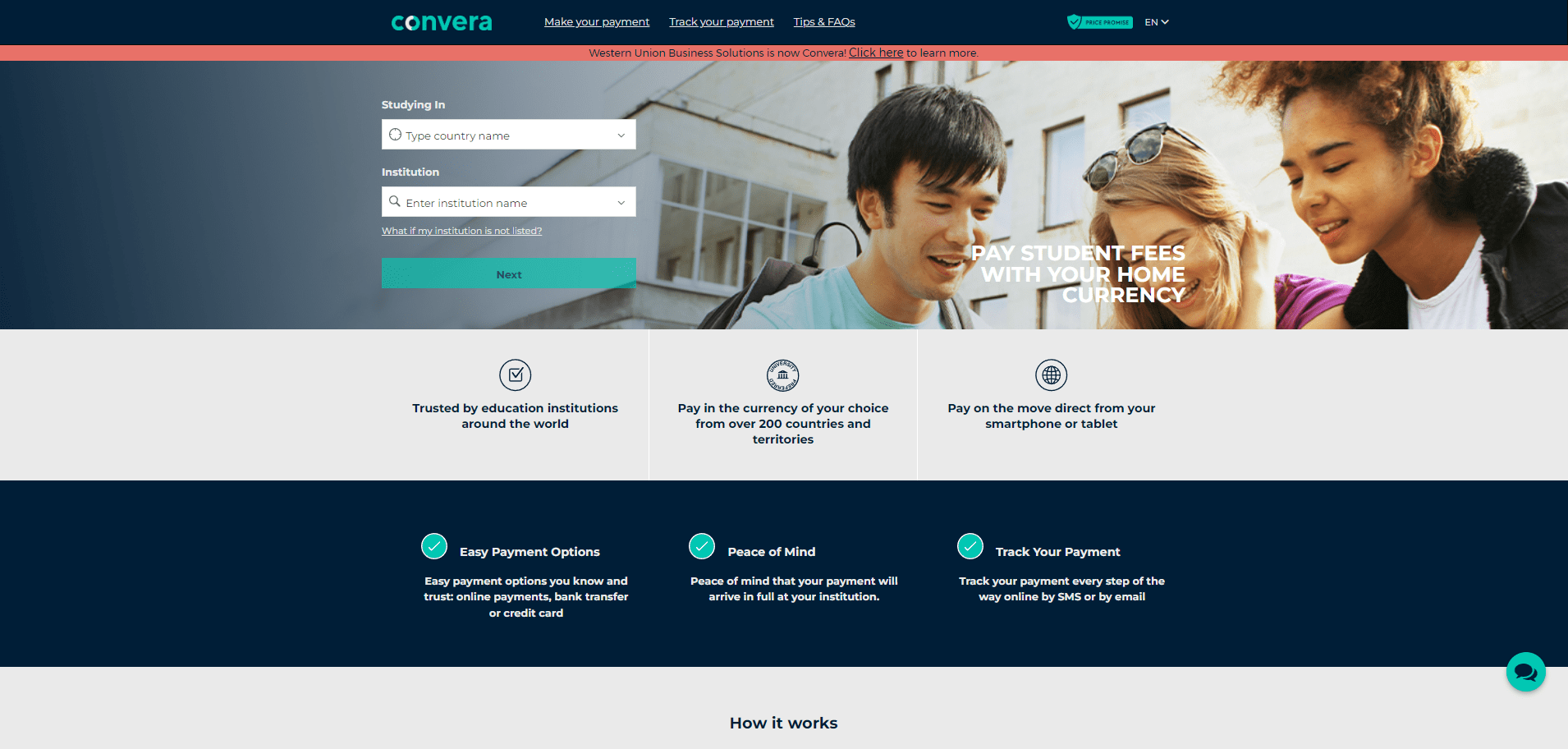
The next page allows you to “Choose a way to pay.” You will have the option to pay with a credit card or by bank or telegraphic transfer (in Canada we often call that a wire transfer).
Here is an example of what you’ll see on this screen:
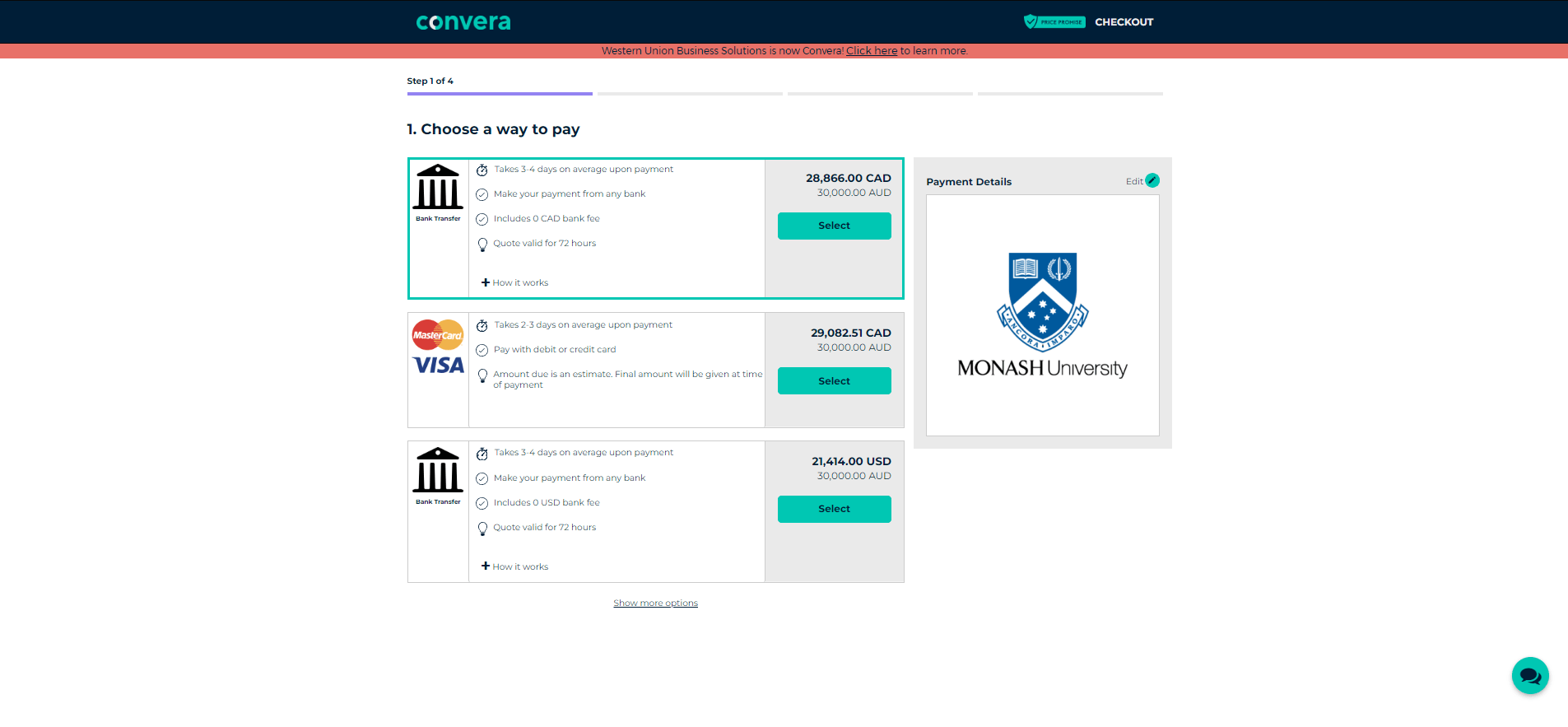
Convera Step 2
Student’s Details
Paying with a credit card
If paying with a credit card (Visa or MasterCard only), select this option and proceed through the following steps. You will be issued a Convera receipt at the end, which you’ll submit with your acceptance. Make sure your credit card has a limit that can support this payment.
Paying by bank transfer
If paying by bank transfer, follow the steps until you reach the “Payment Instructions” section.
Your OzTREKK student advisor will have provided you with your Student ID and/or it will be located on your offer letter. It’s important to include this so the university can link your payment to your account. Make sure you put in your email address, as the bank transfer will be sent there.
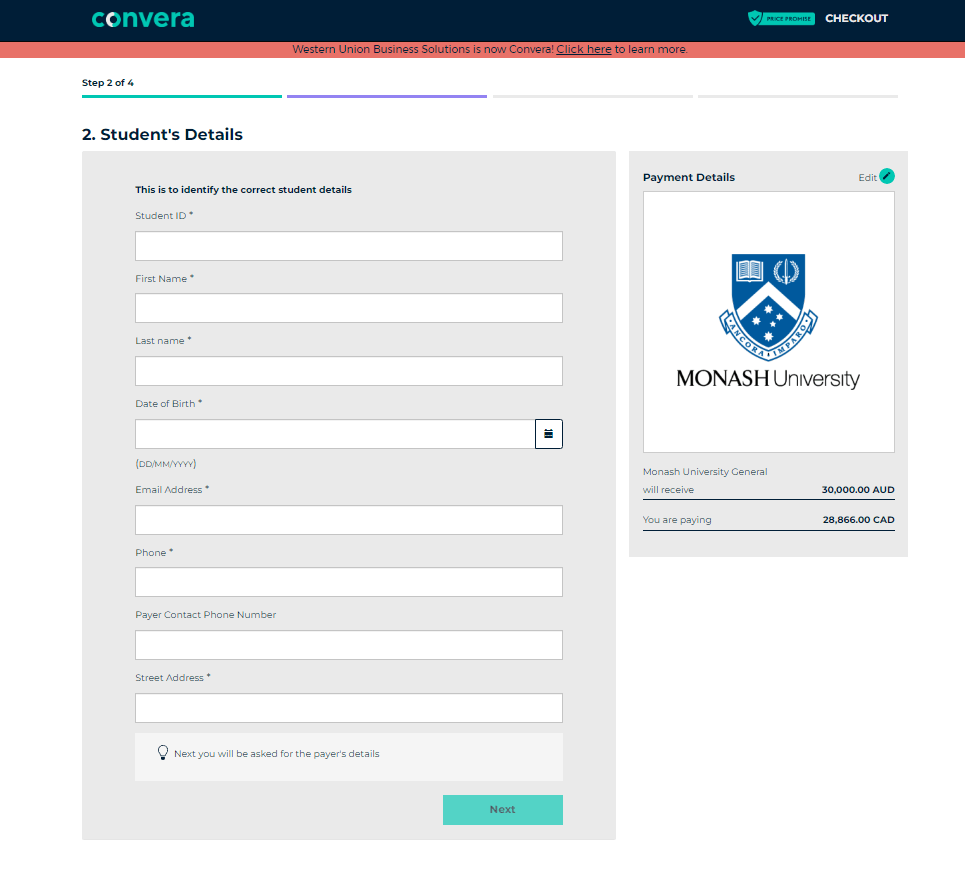
Convera Step 3
Payer’s Details
Sometimes students will have their parents or someone else paying their fees for them; this is the place for them to put in their details.
Convera Step 4
Take Printout to the Bank
You will be required to physically take the payment instructions to your bank (have them printed or on your phone) to have the bank teller follow the transfer steps. All the branch details and routing instructions are clearly outlined on this document. Please ensure your bank follows the steps exactly as outlined and there shouldn’t be any issues. Sometimes it’s helpful to ask to speak with a branch supervisor or manager, as some tellers do not have experience processing international bank transfers.
IMPORTANT: Most students are going to need to remit funds in Canadian dollars. You are not sending Australian dollars and you are not sending it directly to the university.
The bank will issue you a receipt once the transfer is complete. The payment will go to the beneficiary’s bank (Convera), which is noted on the quote. Once Convera gets the money, they will match it with your reference number, convert it to Australian dollars, and send it to the university on your behalf. You can trust the process.
#OzTREKKTip: Don’t worry if the university’s beneficiary address is not its actual location address. Convera has it all figured out!
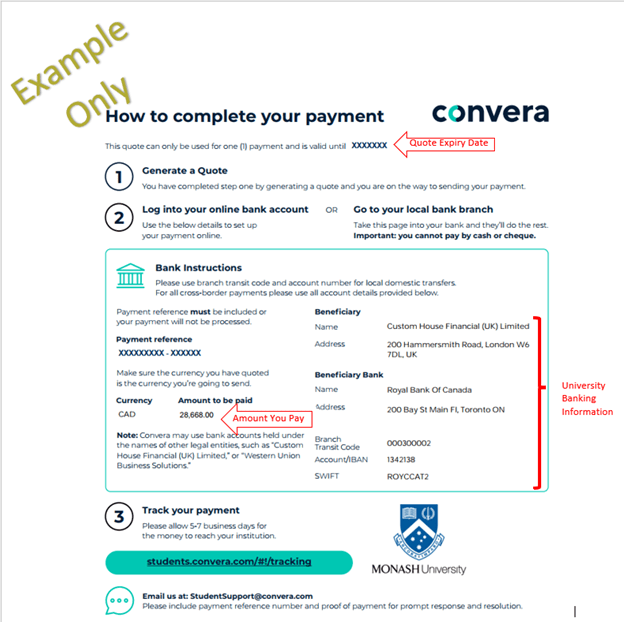
Troubleshooting
Bank teller does not understand printout instructions
Ask the bank teller to follow the transfer steps. All the branch details and routing instructions are clearly outlined on this document.
How it works
Convera uses banks all over the world. They will be sending your money, in Canadian dollars, from your bank account to their Canadian bank account. Convera will then take the equivalent payment amount from one of their banks in Australia and transfer it to the university’s bank.
Please ensure your bank follows the steps exactly as outlined and there shouldn’t be any issues. We have walked hundreds of students through their tuition deposits, and when instructions are followed correctly, there has never been a problem.
Bank teller wants to convert Canadian dollars to Australian dollars
Convera has made sure that the amount is correct in Australia dollars. There is no need to do currency conversions on your part.
#OzTREKKTip: Some tellers may not be familiar with Convera’s (formerly Western Union) process. If this is the case, ask to have a manager assist!

